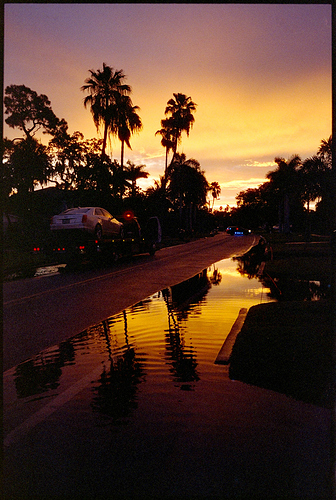Honestly, I would say that is pretty neutral starting point for Cinestill 800T and this scene. The scene itself is very very tricky to evaluate - because 800T is a tungsten balanced film, and the shoot is looking directly into the light source.
Also, if you look at night photos using CineStill 800T (like here, here, or here), a lot of them do have this green/aqua tint to them - so that does seem to be a tendency of how this film shoots and scans, and is something that a lot of shooters like about it.
It really just depends on the look you want, but two things I would try:
-
Try adjusting the “highs” color balance to add more red and yellow. I’m guessing the correcting color against the highs here will make the most difference, since it is rendering the brightest point as white, and the lights themselves you probably want to render as warmer.
-
If you have other images where the conversion turned out better (perhaps of a more neutral, daytime scene), then you can use the “sync scene” feature in NLP to transfer that evaluation onto this image. You may find this can give a more realistic color cast, especially in the highlights.
I use this second trick quite a lot with Cinestill 800T (and in fact, working on a feature at the moment that will do this for you more automatically - taking the context of the entire roll to deliver better results.
For instance, here was the initial conversion of this shot on a roll of 800T:
NLP is trying to balance out the colors, and sees all the red/magenta and not knowing it is a sunset, it thinks “Oh man, we need to add some blue/cyan here.”
SO, I could either manually go in and add back in red/magenta, OR I can give it more context from a neutral scene, and then use that context to try to reconvert it.
Here’s what that same conversion look like, but using the whole roll for context (a feature that will be implemented in v3.0, but that you could get close to now by taking a neutral conversion from the roll, and using “Sync Scene” from that neutral shot onto the trouble shot).
This is much closer to the natural colors in the scene (although pretty much any color balancing algorithm will tell you that it is not “balanced” because all the tones are warm)
Hope that helps!
-Nate
Creator of Negative Lab Pro