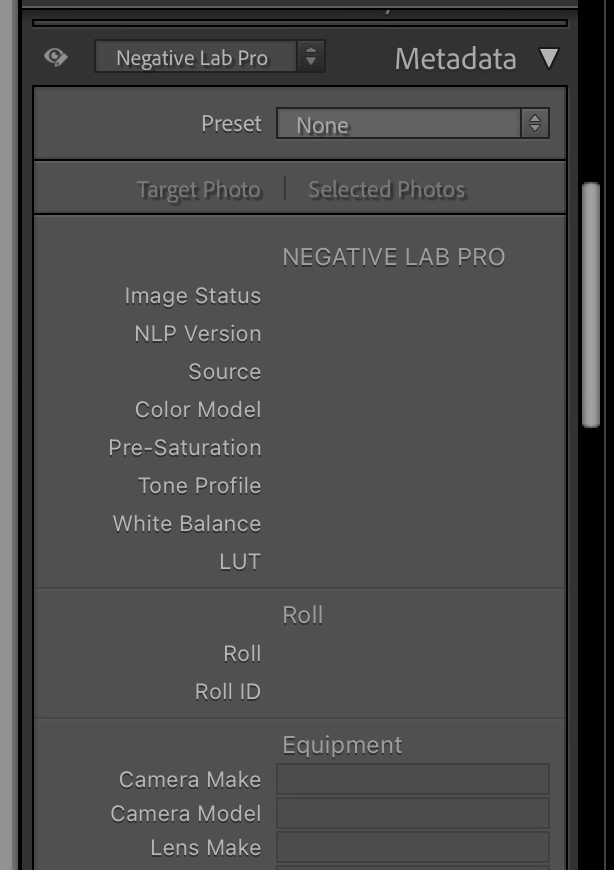Hi all,
New user with a fresh install of NLP 3.1.1 on Lightroom Classic 14.4. I’m scanning 48bit RAW in Silverfast 8 and then importing into LRC.
Once they’re there I’m selecting all and running the Update Silverfast DNG plugin. (which applies the Negative Lap Pro v2.3 profile)
Re-reading metadata from files.
White balancing in the develop tab off the film backing/margin and then syncing that across the roll.
Now, If I convert a single image at a time I can open NLP, convert, edit, apply and then re-open NLP and make further adjustments. No worries.
If I select the whole roll I’ve just imported and click “roll analysis” it’ll happily analyse the roll and convert all the negs. I can click through them all in the NLP interface and make adjustments. I do not have make positive copies ticked.
If I click apply the NLP dialogue closes and all my images look nice. However, I cannot open any or all of them again. NLP will ask me to convert the file again but it looks horrendous if I do. I have re re-read metadata which resets the image back to a negative and start again for that image.
From doing some reading around this forum I think NLP isn’t writing the metadata to the file it’s supposed to so when re-opening the file in NLP it doesn’t know it’s converted! Checking the NLP fields in the metadata they’re all empty.
Any ideas?